You can manage scheduled submissions to MIAP using the MIAP Manage Submissions screen.
To open the MIAP Manage Submissions screen, click the Manage Submissions button in the MIAP group of the Start ribbon.
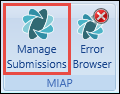
The MIAP Manage Submissions screen is displayed.
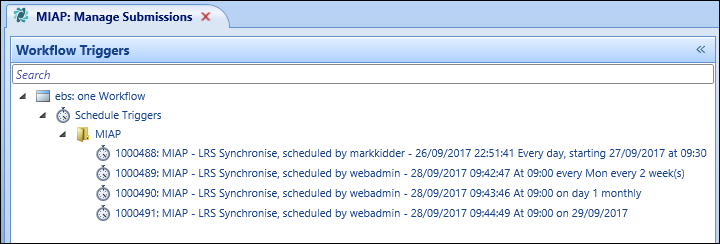
From the MIAP Manage Submissions screen, you can:
-
Click the Create New Schedule button on the MIAP ribbon.
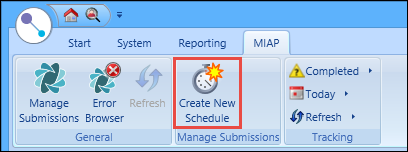
The Create New Schedule window is displayed.
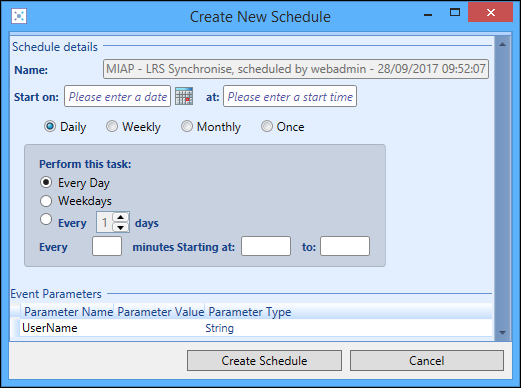
-
In the Name field, enter the required name for the schedule.
The schedule name must be unique.
- In the Start On field, enter the start date for the schedule, or click the Calendar button to display the calendar where you can select the required date.
- In the Start At field, enter the start time for the schedule.
- Select one of the following:
Daily - you can then select to schedule the processes every day, weekdays only, on specific days or at a specific time of day
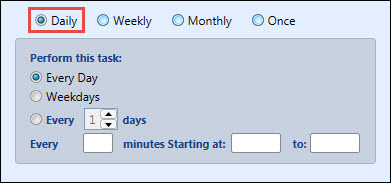
Weekly - you can then select to schedule the processes for a number of weeks and the day(s) it runs
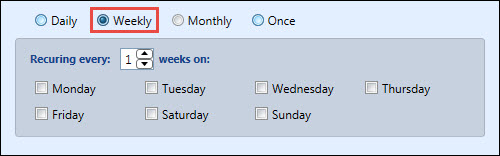
Monthly - you can then select to schedule the processes for a number of days or at a specific time, and the month(s) it runs
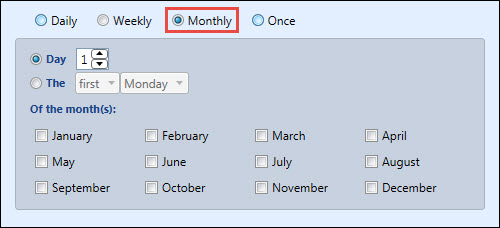
Once - schedules the processes to run once only

-
Click the Create Schedule button.
The schedule is created and stored in the MIAP folder on the MIAP Manage Submissions screen.
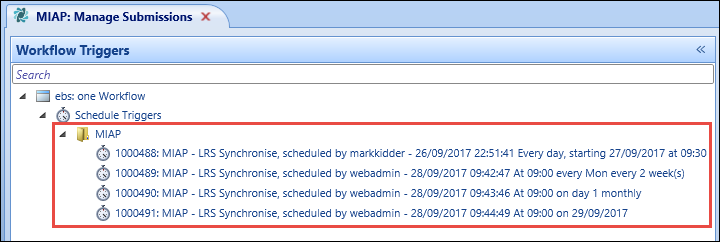
To update a schedule:
-
Select the required schedule in the MIAP folder on the MIAP Manage Submissions screen.
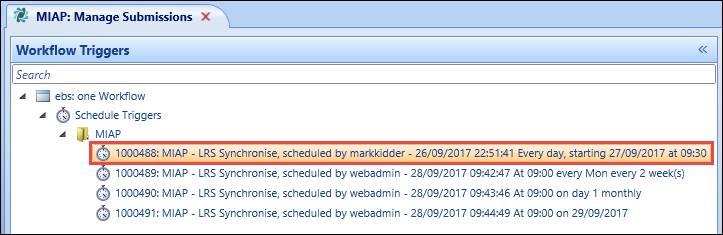
-
Click the Schedule tab.
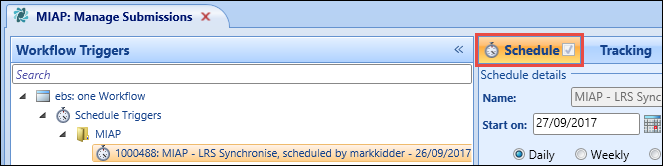
The selected schedule is displayed in the Schedule Details pane.
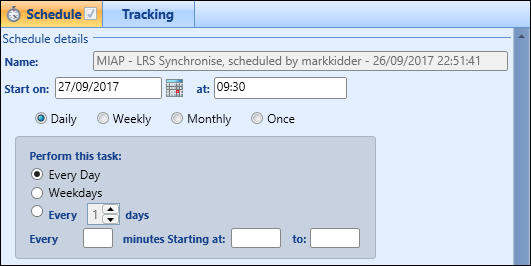
- Make the required changes to the schedule details.
-
Click Save to confirm the changes.
The schedule details are updated.
You can view the outcome of a process that you scheduled to be run Centrally by clicking the Tracking tab on the MIAP Manage Submissions screen.
![]()
All completed scheduled processes are displayed in the Tracking pane.
![]()
When you select a record in this list, further tracking details are displayed in the lower section of the pane. This will report which of the MIAP LRS processes were (or were not) selected to be performed as part of the schedule and their outcomes, along with timings where relevant.
![]()
You can also use the option buttons in the Tracking group on the MIAP ribbon to specify what type of tracking information to display (for example: date ranges, completed, running, and so on).
![]()